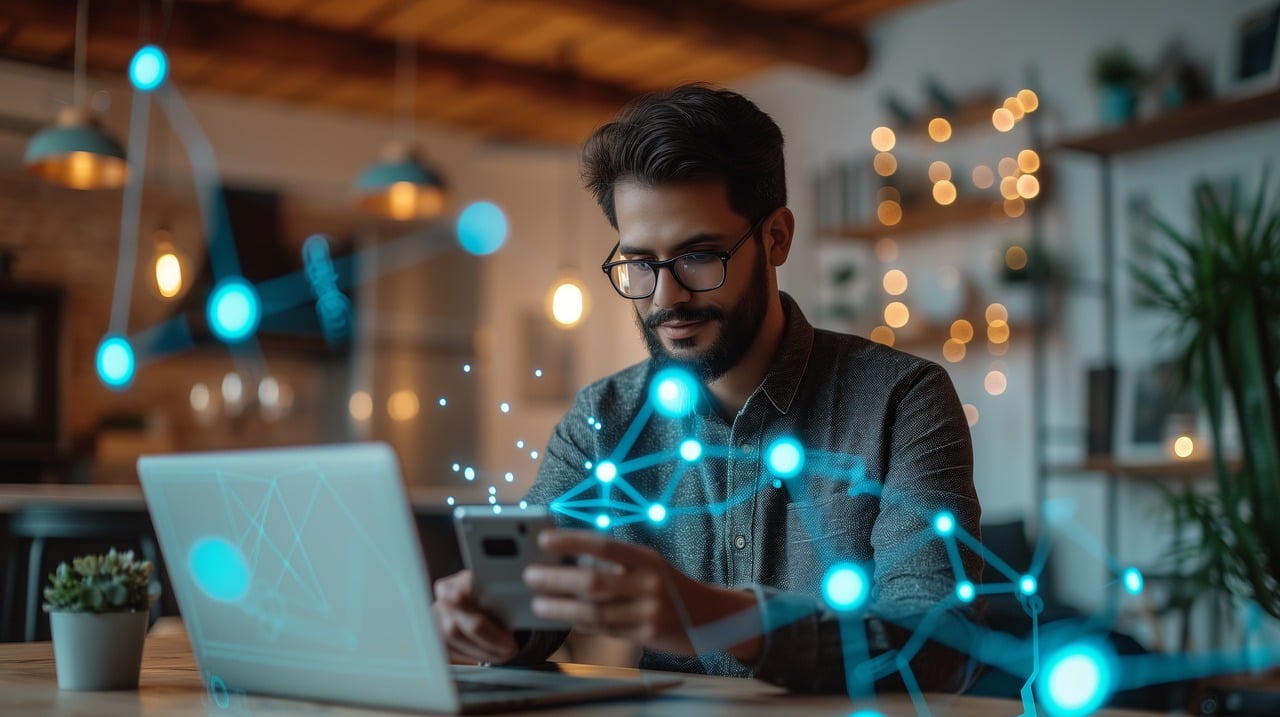Here’s the Reimage Repair review.
If you’ve ever encountered sluggish performance or unexpected errors on your computer, you may have searched for solutions to optimize its performance.
In my quest for a remedy, I stumbled upon Reimage Repair—a software promising to diagnose and fix common Windows issues.
But does it live up to its claims, or is it just another scam? Join me as I delve into the world of Reimage Repair to uncover the truth behind this controversial program.
TLDR;
Before diving into the nitty-gritty details, let me provide a succinct summary: Reimage Repair is not the solution you’re looking for. In my experience, it’s more akin to malware than a legitimate optimization tool. If you’re encountering issues with your computer, seek out reputable alternatives and prioritize your digital safety.
What Is Reimage Repair?
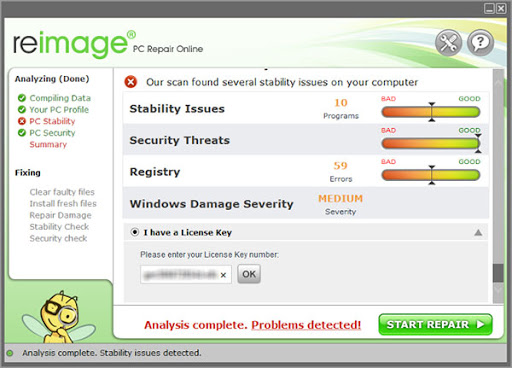
Reimage Repair presents itself as a system optimizer, promising to diagnose and fix various Windows issues to improve performance.
However, in my opinion, it’s nothing more than a potentially unwanted program (PUP) masquerading as a helpful tool.
My personal experience with Reimage Repair left me feeling frustrated and deceived, as I discovered its true nature as adware rather than a legitimate optimization tool.
“In my opinion, Reimage Repair is not the solution it claims to be. Instead of improving my computer’s performance, it only served to clutter my system with unnecessary pop-ups and requests for payment.”
READ ALSO: A Beginner’s Guide to System Optimization
How to Remove Reimage Repair
If you’ve unwittingly installed Reimage Repair and now seek to rid your system of its presence, you’re not alone. Removing this pesky program can be a bit tricky, but with the right steps, it’s entirely possible to reclaim control of your computer.
Here’s how:
- Uninstall Reimage Repair: Begin by accessing your computer’s Control Panel and navigating to the list of installed programs. Locate Reimage Repair in the list and select the option to uninstall it. Follow the on-screen prompts to complete the removal process.
- Use Antimalware Software: To ensure thorough removal of any leftover files or registry entries associated with Reimage Repair, consider using reputable antimalware software. Perform a full system scan and allow the software to detect and remove any remaining traces of the program.
- Reset Web Browsers: Reimage Repair often integrates with web browsers to display intrusive pop-up ads and notifications. To restore your browsers to their default settings and remove any unwanted extensions or plugins, reset each browser individually.
By following these steps, you can effectively remove Reimage Repair from your system and prevent it from causing further disruption.
READ ALSO: Full Review Of Fixppo iOS System Repair Tool
Best Reimage Repair Alternatives
Rather than focusing on missing features, I believe it’s essential to highlight three reputable alternatives to Reimage Repair that offer genuine system optimization and repair capabilities:
1. Malwarebytes
Your everyday protection against malware like ransomware, spyware, viruses, and more.
A trusted name in cybersecurity, Malwarebytes goes beyond basic antivirus protection. Its comprehensive suite includes:
- Malware Detection & Removal: Identifies and eliminates a wide range of malware threats, including viruses, spyware, and ransomware.
- Real-time Protection: Provides continuous defence against emerging threats and online attacks.
- Limited System Optimization Tools: While not its core focus, Malwarebytes offers some performance-enhancing features like junk file removal and startup program management.
2. CCleaner
The world’s most powerful PC cleaner for system optimization.
A user-favorite for system optimization, CCleaner tackles the clutter that slows down your PC. Here’s what it offers:
- Junk File Cleaning: Identifies and removes temporary files, unused applications, and leftover data, freeing up valuable disk space.
- Registry Optimization: Scans and repairs errors within the Windows Registry, potentially improving system stability and performance.
- Startup Management: Allows you to control which programs launch automatically at startup, reducing boot times and improving overall performance.
3. System Mechanic Ultimate Defense
The best optimization tool for optimized performance, malware detection, and privacy protection.
This comprehensive suite from Iolo goes beyond basic cleaning to offer a holistic approach to PC optimization and security:
- Advanced Optimization Tools: Fragmented hard drive repair, memory optimization, internet speed optimization, and driver updates all contribute to a smoother and faster PC experience.
- Real-Time Protection: Safeguards your system against malware, ransomware, and phishing attacks, providing peace of mind.
- Privacy Protection: Helps shield your online activity and personal data from unauthorized access.
4. AVG TuneUp
The most powerful way to optimize your PC performance and make it work like new.
Another well-known name in the cybersecurity world, AVG TuneUp offers a powerful optimization toolkit:
- Deep Cleaning: Identifies and removes temporary files, browser clutter, and leftover software installations for a cleaner, faster system.
- Performance Optimization: Tweaks system settings, manages startup programs, and optimizes internet speed for an overall performance boost.
- Sleep Mode Optimization: Reduces power consumption while your PC is idle, improving energy efficiency.
5. Ashampoo WinOptimizer 19
An in-depth Windows PC cleaner and diagnosis tool for optimized performance.
This feature-rich tool provides a one-stop shop for PC optimization:
- Cleaning & Optimization: Scans for and removes junk files, optimizes system settings, and defragments your hard drive for improved performance.
- Privacy Protection: Helps safeguard your privacy by managing online tracking settings and erasing browsing history.
- File Management Tools: Offers features like duplicate file finder and secure deletion tools for better file organization and data management.
6. Norton Computer Tune Up
Tunes up your PC to make it perform optimally, like new.
Leveraging Norton’s industry-leading security expertise, this tool tackles both performance and protection:
- PC Cleanup: Scans for and removes temporary files, unused applications, and other clutter, freeing up valuable disk space.
- Startup Management: Allows you to control which programs launch at startup, improving boot times and overall system responsiveness.
- Security Features: Includes basic security features like malware scanning and password management, providing an extra layer of protection.
7. PC Matic Magnum
This all-in-one solution offers a powerful combination of optimization and security:
- Advanced System Cleaning: Removes temporary files, registry errors, and leftover software data for a deep clean.
- Driver Updates: Ensures your PC has the latest drivers for optimal performance and compatibility.
- Real-time Threat Protection: Safeguards your system against malware, ransomware, phishing attacks, and other online threats.
8. MiniTool Partition Manager
While not a general system optimizer, this powerful tool tackles specific optimization needs related to disk management:
- Partition Management: Create, resize, delete, and format partitions on your hard drive for optimal storage organization.
- Data Recovery: Helps recover accidentally deleted files or lost partitions, providing a safety net in case of data loss.
- Disk Optimization: Offers features like disk defragmentation and optimization for improved read/write speeds.
9. Wondershare Dr.Fone
Similar to MiniTool Partition Manager, Dr.Fone specializes in specific optimization tasks:
- Data Recovery: Recovers deleted photos, videos, documents, and other files from your PC or external storage devices.
- System Repair: Diagnoses and repairs common system issues like blue screens of death and system crashes.
- Data Backup & Restore: Allows you to create backups of your important files and restore them in case of system failure or data loss, offering an extra layer of protection.
10. MacKeeper
MacKeeper is a comprehensive suite designed specifically for optimizing and protecting Apple computers. Here’s a breakdown of its features:
- Cleaning & Optimization: Scans for and removes junk files, application leftovers, and unused data, freeing up valuable disk space.
- Performance Optimization: Identifies and disables resource-hogging processes, optimizes startup programs, and manages memory usage for a smoother running system.
- Security Features: Includes basic security functionalities like malware scanning, real-time threat monitoring, and connection security checks, providing an additional layer of protection.
- Privacy Protection: Helps safeguard your privacy by managing online tracking settings, cleaning browsing history, and securing your passwords.
- Additional Tools: MacKeeper offers a variety of bonus features, including duplicate file finder, secure data deletion tools, and an identity theft protection module (availability may vary depending on the subscription plan).
READ ALSO: What is Data Recovery: Its Importance and Application?
Choosing the Right Reimage Alternative for You
The best solution depends on your specific needs, whether you’re a PC or Mac user:
-
For Comprehensive Security & Optimization (PC): System Mechanic Ultimate Defense, AVG TuneUp, and Norton Computer Tune Up offer a combination of optimization features and real-time security protection.
-
For Deep Cleaning & System Optimization (PC): CCleaner and Ashampoo WinOptimizer 19 excel at removing junk files, optimizing system settings, and improving overall performance.
-
For Advanced Disk Management (PC): MiniTool Partition Manager is a valuable tool for managing and optimizing your hard drive partitions.
-
For Data Recovery & System Repair (PC): Wondershare Dr.Fone specializes in recovering lost data and repairing common system issues.
-
For Comprehensive Optimization & Security (Mac): MacKeeper offers a suite of features specifically designed to optimize and protect your Mac.
The world’s most powerful PC cleaner for system optimization.
The best optimization tool for optimized performance, malware detection, and privacy protection.
Optimizes your system performance by uninstalling unwanted programs and cleaning junk files from your PC.
The best recovery solution for restoring lost images from any drive type
The ideal system optimization tool for data protection and disk optimization.
The most powerful way to optimize your PC performance and make it work like new.
A powerful driver updater tool that updates your drivers with the latest version.
An in-depth Windows PC cleaner and diagnosis tool for optimized performance.
Automatically finds and updates outdated or missing drivers.
Tunes up your PC to make it perform optimally, like new.
Reimage Repair Features
Reimage Repair claims to offer a range of features aimed at diagnosing and repairing common Windows issues. However, in my opinion, these features are merely a facade designed to lure unsuspecting users into installing the program.
Let’s examine some of the purported features of Reimage Repair and my personal insights into their efficacy:
| Feature | Description | My Experience |
|---|---|---|
| System Diagnosis | Reimage Repair supposedly performs a comprehensive scan of your system to identify issues affecting performance and stability. | During the scanning process, Reimage Repair flagged numerous false positives, exaggerating the severity of issues and prompting unnecessary repair attempts. |
| Repair Functionality | Upon completing the scan, Reimage Repair offers to repair the identified issues for a fee. | Despite paying for the repair services, I noticed no tangible improvements in my computer’s performance. Instead, the program continued to prompt me for additional payments. |
| Optimization Tools | Reimage Repair claims to include optimization tools to enhance system speed and efficiency. | The optimization tools provided by Reimage Repair were superficial at best, offering minimal impact on overall system performance. |
In my opinion, Reimage Repair’s features are more about generating revenue through deceptive practices than genuinely assisting users with system optimization.
As much as I’d like to provide a detailed analysis of Reimage Repair’s features and testing results, I must emphasize that I cannot in good conscience recommend using this program.
My personal experience with Reimage Repair revealed its true nature as a potentially harmful piece of software, and I strongly advise against installing or testing it on any system.
Reimage Repair Pricing: How Much Does It Cost?
While Reimage Repair may initially appear to offer its services for free, the program ultimately requires payment to access its full range of features.
In my opinion, this pricing model is deceptive and exploitative, as it preys on users’ desire to improve their computer’s performance while delivering little to no actual benefit in return.
Instead of investing in Reimage Repair, I encourage users to explore reputable alternatives that prioritize transparency and user satisfaction.
Reimage Repair Pros And Cons
In my opinion, the cons of Reimage Repair far outweigh any potential pros. Here’s a brief overview of my personal insights into the program’s strengths and weaknesses:
Pros
- None were observed during my experience.
Cons
- Deceptive advertising and marketing tactics.
- Potential for causing system instability and performance issues.
- High likelihood of triggering false positives during system scans.
- Persistent prompts for payment and upselling attempts.
- Lack of genuine optimization or repair functionality.
READ ALSO: Adware Guide for Beginners
In my opinion, Reimage Repair is not the solution it claims to be. Instead of improving your computer’s performance, it may cause more harm than good.
From deceptive marketing tactics to potentially harmful effects on system stability, Reimage Repair falls short of delivering on its promises.
I urge users to exercise caution and explore reputable alternatives that prioritize transparency, effectiveness, and user satisfaction.
If you’ve encountered issues with your computer and seek genuine solutions, I encourage you to explore reputable alternatives to Reimage Repair. Prioritize your digital safety and choose software that you can trust to optimize your system without compromising its integrity.
RELATED POSTS
Amaya Paucek is a professional with an MBA and practical experience in SEO and digital marketing. She is based in Philippines and specializes in helping businesses achieve their goals using her digital marketing skills. She is a keen observer of the ever-evolving digital landscape and looks forward to making a mark in the digital space.
Christian Schmitz is a professional journalist and editor at SecureBlitz.com. He has a keen eye for the ever-changing cybersecurity industry and is passionate about spreading awareness of the industry’s latest trends. Before joining SecureBlitz, Christian worked as a journalist for a local community newspaper in Nuremberg. Through his years of experience, Christian has developed a sharp eye for detail, an acute understanding of the cybersecurity industry, and an unwavering commitment to delivering accurate and up-to-date information.